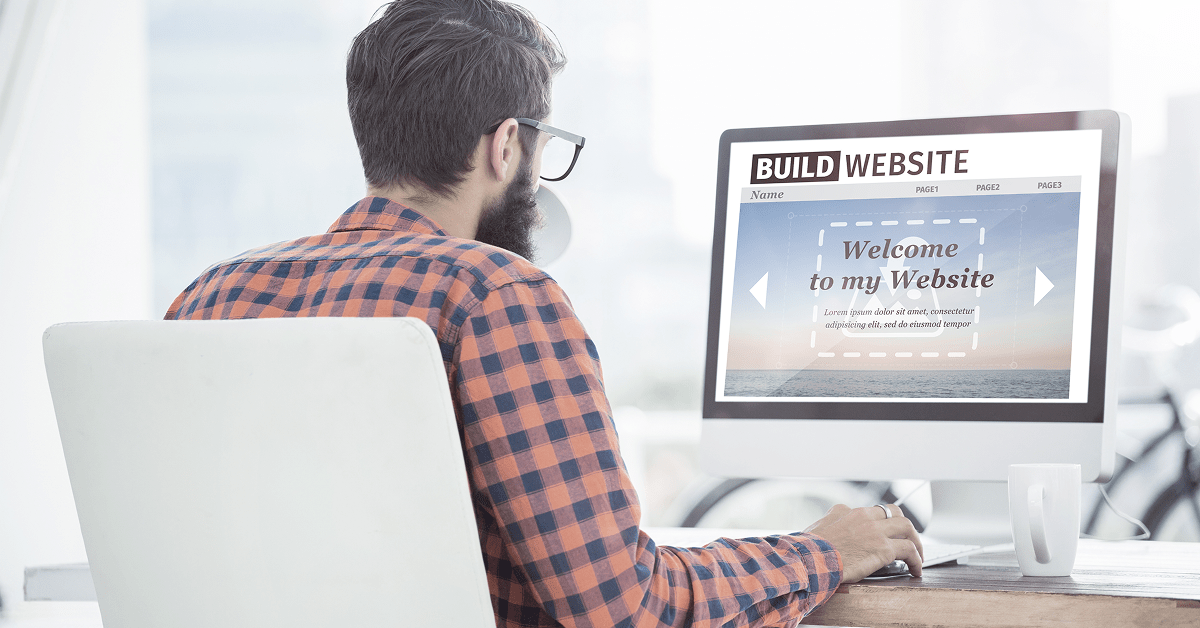Installing a WordPress theme in the WordPress dashboard for your website can be easy or difficult, it depends upon the theme chosen by you and its availability in the WordPress themes directory. The automatic installation process comes very handy with published themes. We will explain you in this short article how to install a WordPress theme in the dashboard. It’s really easy to handle and upload, it shouldn’t take more than 5 minutes to upload.
Before installing the Theme for your website you first need to search in Google for free WordPress themes or similar phrases and look for a template that will suitable for your requirements. Once you find a theme that you like, preview it for its availability. Imagine how it shall look like on your website. Then click the download button or link and you should be downloading a .zip file. After opening the Zip file, extract the directory contained inside the Zip file and put it in a directory on your computer that is easily accessible.
After the theme is downloaded, then you need to install it. For installing your theme in the wp-admin dashboard you need to login in to your site admin page. Once you log in there, go to Appearance -> Themes.
After reaching the dashboard theme option, then you can upload a theme from your local hard drive which can be downloaded by you. You can simply upload it from the Themes -> Install Themes section in WordPress. To do this click on the Upload link at the top of the page.
When you click on the upload link there is a browse button named as choose file button, select the archive of your theme from your local computer and press the Install Now button for installing it in the WordPress.
Now that the files are uploaded, you just need to activate the template. To activate it, you Click “Activate” option. Now when you refresh your website, it should load with the new WordPress theme.
In this article we will provide you with detailed instructions on how to install and activate themes in your WordPress site which can be already downloaded by you in your system for installation purpose. You also use the search field which will return results from the WordPress.org theme directory. From this you also install the theme from wordpress directory directly. We discuss about the other way to install the theme in another article.