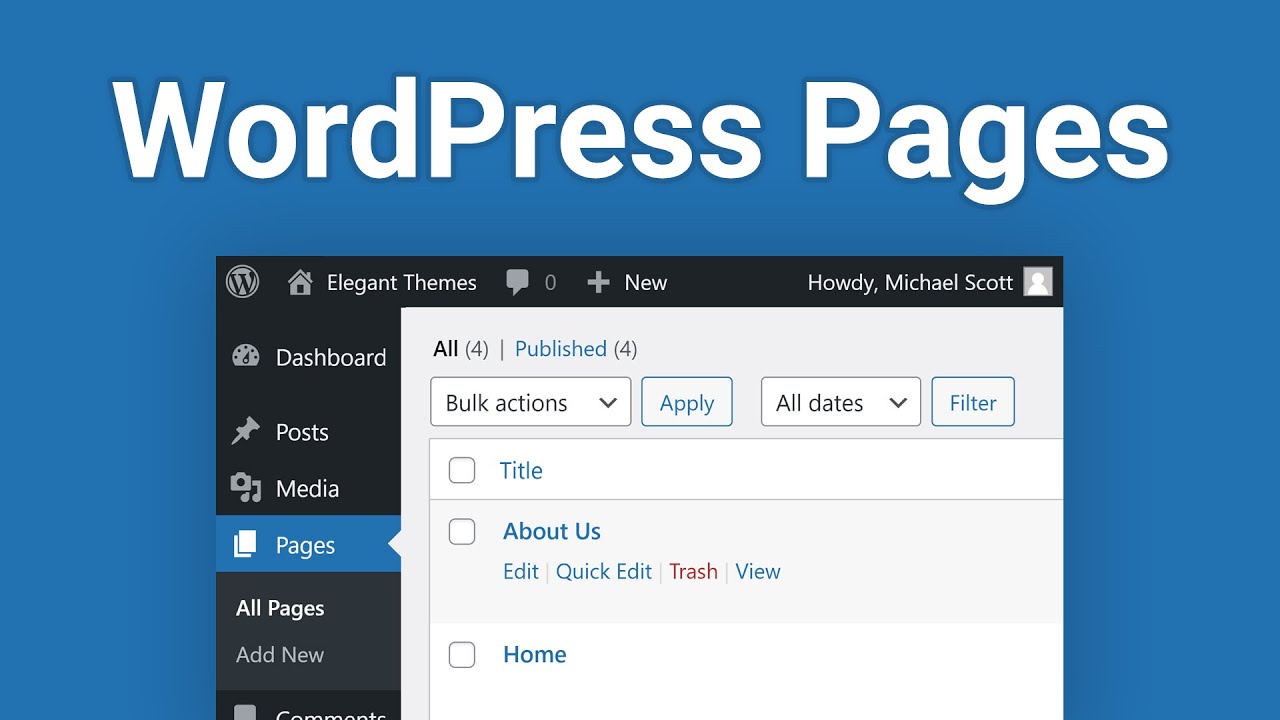Generally in the current trends of internet world the websites are designed by using the WordPress tools. The pages in the WordPress live outside of the normal website chronology, and are often used to present timeless information about yourself or your site — information that is always applicable. You can also have the flexibility to use Pages to organize and manage any content.
To add a new Page, in the WordPress, you move your cursor over the Pages menu option in the left hand navigation menu and on the fly-out menu, click the Add New link. Alternatively, click the Pages menu option and then click the Add New link underneath, or the Add New button at the top of the page. You will be presented with a page similar to the image below.
For getting this screen you need to follow many steps for adding a new page in WordPress. In this article we describe each and every stage to add the page in WordPress briefly.
Once you inside your WordPress dashboard, look for the “Pages” tab on the top left sidebar menu. After that Click on the Pages button, if there are more than 20 pages, use the search pages’ box in the right hand corner or the next page function also in the top right hand corner to find those pages.
After clicking the page button on the dashboard. For adding a new page under the page button the dashboard is the vertical list of words running down the left side of the page. You will need a parent page under which you can list your subpage. On the “Pages” screen, select “Add New,” to the right of the word “Pages.
With this picture, we clearly understand that how you can see the initial view that you will see when you first go to the page. When the page form appears, type a title and some content that you want to be posted to your page.
After filling all the fields go page then you need to publish it. Once you have finished, click on Publish and it will be part of your site. Then click the “Publish” button on the right to post it to your site. You can also click “Save Draft” or “Preview” if you are not ready to post it to the site.
At last you need to click on the drop down menu under the word “Parent.” This will list all the pages that you have created. Choose the page that you want your subpage to be listed under. Then click the blue “Update” button.
This article gives you way to add a page in your wordpress easily without searching more information in the internet. For getting other related information about wordpress read other articles posted in our site.