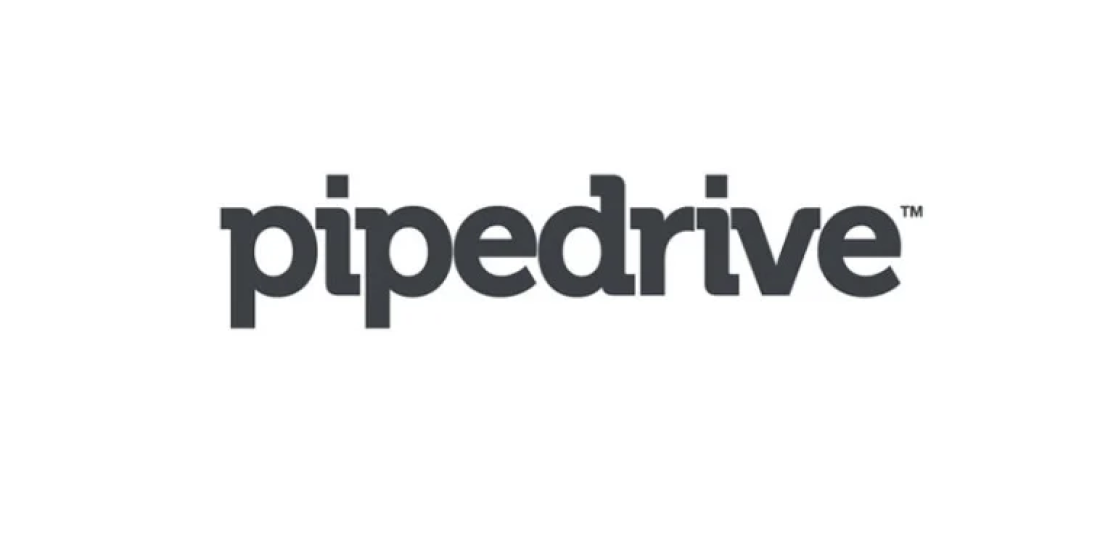Hey there, fellow sales enthusiast! If you’re diving into the world of Pipedrive, you’re in for a treat. This tool can supercharge your sales game and make customer relationship management a breeze. Feeling a bit lost in the interface? Don’t worry – we’ve got your back. In this guide, we’ll walk you through each step, turning you into a Pipedrive pro in no time.
Step 1: Dive into Pipedrive
- Fire up your browser and head to the Pipedrive login page.
- Punch in your login details (email and password), and hit that “Log In” button.
- Welcome to the dashboard! Take a moment to soak it in. You’ll see sections like Deals, Contacts, and Activities.
Step 2: Get to Know the Basics
- Deals: This is your deal central. Track progress, add new deals, and stay on top of details.
- Contacts: Your lead and customer hub. Add, view, and manage your contacts here.
- Activities: Keep tasks, appointments, and follow-ups in check.
- Pipeline: Visualize your sales journey and see where each deal stands.
Step 3: Deals, Deals, Deals
- Click on Deals in the menu.
- For a new deal, hit the “+ Add deal” button. Fill in the deets.
- Customization time! Tailor your deal stages to match your process. Hit up Pipeline, then Add Stage.
Step 4: Rock Your Contacts
- Give Contacts a click.
- New contact? Click “+ Add person” or “+ Add organization”.
- Fill in the juicy details – name, email, phone, and all that good stuff.
- Want to get fancy? Toss in some custom fields.
Step 5: Activities: Keep That Schedule Tight
- The Activities tab awaits your click.
- To schedule a task or chat, hit “+ Add activity”.
- Choose the type, set the date and time, and assign it to a deal or contact.
Step 6: Make Pipedrive Yours
- Top right, click your profile pic, then Settings.
- Explore the settings. Tweak notifications, hook up integrations – you’re the boss.
Step 7: Find What You Need
- For a quick find, the search bar up top is your buddy.
- Filters are the real MVPs. Narrow things down by stage, owner, date – whatever floats your boat.
Step 8: Unlock Insights
- Curious about performance? Reports has your back.
- Pipedrive serves up pre-built reports with insights on deals, activities, and more.
Step 9: On-the-Go Power
- Grab the Pipedrive mobile app for sales on the move.
- Install, log in, and access your data from wherever the action takes you.
Step 10: Learning is Earning
- Hungry for knowledge? Pipedrive has a treasure trove of learning resources.
- Video tutorials, guides, webinars – dive in and level up your Pipedrive skills.
You’ve done it! You’re now equipped with the skills to maneuver Pipedrive’s interface like a seasoned pro. Remember, practice makes perfect, so take the time to explore its features and functionalities. As you do, you’ll find that Pipedrive becomes your trusty sidekick, helping you streamline your sales processes and manage customer relationships effortlessly.
Embrace the power of Pipedrive as you conquer the dynamic world of sales. Whether you’re tracking deals, managing contacts, or scheduling activities, this tool will be your partner in success. So, go ahead, dive into the interface, experiment with its capabilities, and watch as your sales efforts thrive. Happy selling!