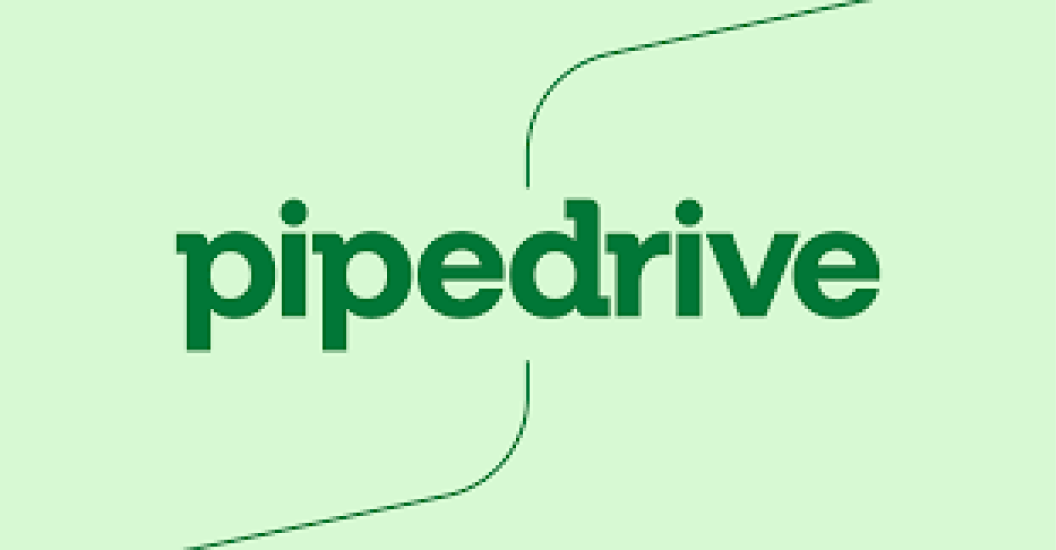Setting up your Pipedrive account is a straightforward process, and we’re here to walk you through it. In this comprehensive guide, we’ll cover everything from creating your account to tailoring it to fit your business like a glove.
Step 1: Let’s Get Started
- First things first, head to the Pipedrive website (www.pipedrive.com) and click “Sign Up.”
- Fill in your business email and create a strong password.
- Confirm your email address by clicking the link we’ve sent to your inbox.
- Voilà! You’re ready to log in with your email and password.
Step 2: Personalize Your Profile
- After logging in, we’ll ask you to personalize your profile. Add your name, pop in a profile picture, and share your job title.
- Click “Next” when you’re done.
Step 3: Company Settings
- In the “Company Settings” section, let us know your company’s name, website, and industry.
- Don’t forget to choose your time zone so everything syncs up perfectly.
- Click “Next.”
Step 4: Welcoming Your Team
- If you’re working with a team, click “Add Team Member” to invite them.
- Enter their names and email addresses and assign their roles.
- Click “Send Invite” to bring them on board.
Step 5: Import Your Contacts and Deals
- Got existing contacts and deals? Perfect! Click “Import Data.”
- Follow the steps to upload your CSV file and match the fields.
- Hit “Start Import” to bring your data into Pipedrive.
Step 6: Get to Know Your Dashboard
- Once your account is set up, you’ll land on the dashboard. It’s your hub for sales insights.
- Take a moment to explore the widgets displaying key info about your deals, activities, and goals.
Step 7: Customize with Custom Fields
- Want to make Pipedrive truly yours? Go to “Settings” > “Data Fields.”
- Create custom fields to capture unique information important to your sales process.
Step 8: Set Up Your Sales Pipelines
- Pipelines are your go-to for managing sales stages. Visit “Settings” > “Pipelines.”
- Create or fine-tune pipelines to match your specific sales process.
- Add stages, set probabilities, and define actions for each step.
Step 9: Listing Your Products and Services
- If you’re selling products or services, go to “Settings” > “Products & Services.”
- List what you offer, including descriptions and prices.
Step 10: Exploring Integrations
- Pipedrive plays nice with various apps. Head to “Settings” > “Integrations.”
- Connect Pipedrive with your preferred tools like email, calendars, and marketing platforms.
Step 11: Email and Activities Customization
- Need to handle emails and activities efficiently? Go to “Settings” > “Email.”
- Configure your email account to send and receive emails right from Pipedrive.
- Set up and schedule activities like calls, meetings, and follow-ups for your deals.
Step 12: Sales Goals That Motivate
- Click on “Goals” in the sidebar.
- Define clear sales goals for your team, whether it’s revenue targets or deal closures.
- Keep an eye on your progress and inspire your team to reach those goals.
Step 13: Stay Mobile with Pipedrive
- Download our mobile app for iOS or Android.
- Stay connected and manage your sales activities wherever you are.
Step 14: Learning at Pipedrive Academy
- Explore a treasure trove of resources at Pipedrive Academy.
- Access tutorials, webinars, and training materials to make the most of our platform.
Congratulations! You’ve successfully set up your Pipedrive account. Now, it’s time to dive into managing your sales leads, closing deals, and growing your business confidently. Remember, Pipedrive is here to adapt to your unique sales process. Don’t hesitate to explore its features and tailor them to your business’s needs.