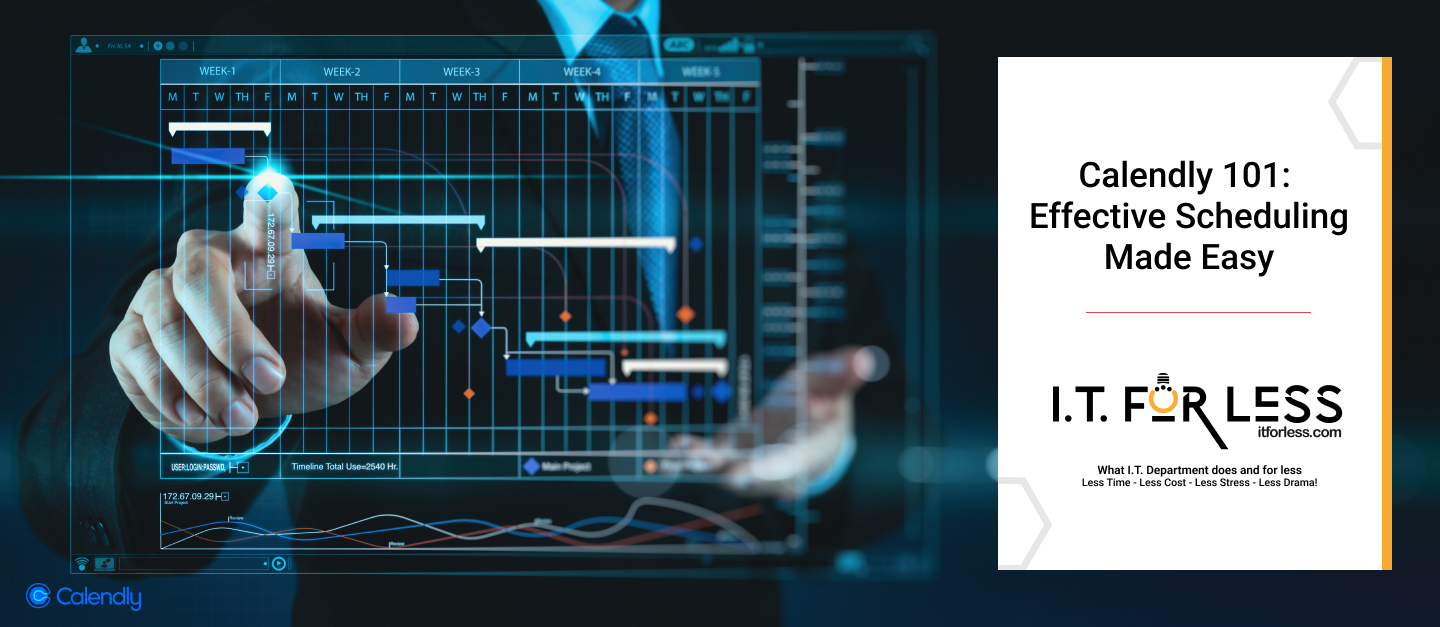In today’s fast-paced digital world, managing schedules efficiently is crucial for productivity and time management. Calendly, a powerful scheduling tool, has revolutionized the way individuals and businesses organize their appointments and meetings. This guide will delve into the features and benefits of Calendly, providing you with practical tips on how to make the most of this tool to streamline your scheduling process.
Understanding Calendly
Calendly is an online scheduling platform that allows users to set their availability preferences and share a personalized scheduling link with others. Recipients can then choose a time that works for both parties, eliminating the back-and-forth communication typically involved in scheduling appointments. Here’s an overview of Calendly’s main components:
Setting Up Your Calendly Account
Getting started with Calendly is straightforward. Follow these steps to set up your account:
- Sign Up: Visit the Calendly website and sign up for an account using your email or social media credentials.
- Connect Your Calendar: Integrate your existing calendar (Google, Outlook, Office 365, or iCloud) to ensure that Calendly can automatically detect your availability.
- Customize Your Availability: Set your available days and times for appointments. You can also create buffers between meetings and limit the number of appointments per day to avoid overbooking.
Creating Event Types
Calendly allows you to create different event types based on your appointments. For example, you can set up event types for one-on-one meetings, group sessions, or specific services. Each event type can have its own duration, location, and unique settings.
- New Event Type: Click on “New Event Type” and choose whether it’s a one-on-one, group, or collective event.
- Details: Provide details such as event name, description, and location (in-person, phone call, video conference).
- Availability: Customize the availability for this specific event type, different from your general availability if needed.
- Advanced Settings: Adjust advanced settings like minimum scheduling notice, maximum number of events per day, and buffer time before and after the event.
Sharing Your Calendly Link
Once your event types are set up, you can share your Calendly link with others via email, social media, or embed it on your website. Recipients can then book a time that suits both parties without any hassle.
Advanced Features of Calendly
Calendar Integration
Calendly integrates seamlessly with multiple calendar platforms, ensuring that your schedule is always up-to-date. Any changes made to your calendar are automatically reflected in Calendly, reducing the risk of double-booking.
Time Zone Detection
Calendly automatically detects and adjusts for different time zones, making it an ideal tool for scheduling international meetings. This feature ensures that all participants are on the same page, regardless of their location.
Automated Reminders and Follow-Ups
Calendly can send automated email and SMS reminders to participants before the scheduled meeting, reducing the likelihood of no-shows. Additionally, you can set up follow-up messages to be sent after the meeting, providing an opportunity for further engagement.
Payment Integration
For businesses that require payments for their services, Calendly offers integration with payment platforms like PayPal and Stripe. This allows clients to pay for services at the time of booking, streamlining the payment process.
Customizable Workflows
Calendly’s workflows feature enables you to automate various tasks related to your appointments. For example, you can send personalized emails, create tasks in your project management tool, or update your CRM based on scheduled events.
Team Scheduling
For organizations with multiple team members, Calendly offers team scheduling capabilities. You can create round-robin event types where appointments are distributed evenly among team members or pool availability for a collective event.
Best Practices for Using Calendly
Clear Communication
Ensure that your event descriptions are clear and concise. Provide all necessary information, such as the purpose of the meeting, the agenda, and any preparation required. This helps participants understand what to expect and come prepared.
Regularly Update Availability
Regularly review and update your availability to reflect any changes in your schedule. This ensures that Calendly accurately represents your current availability and prevents scheduling conflicts.
Utilize Buffers and Limits
Make use of buffer times to give yourself a break between appointments. Additionally, set limits on the number of appointments per day to avoid burnout and maintain productivity.
Leverage Integrations
Take advantage of Calendly’s integrations with other tools you use, such as Zoom for video conferencing, Salesforce for CRM management, and Slack for team communication. These integrations can streamline your workflow and enhance your scheduling process.
Gather Feedback
After meetings, solicit feedback from participants about their scheduling experience. This can provide valuable insights into how you can improve your use of Calendly and ensure a smooth scheduling process for all involved.
Personalize Your Calendly Link
Customize your Calendly link to make it easy to remember and share. For example, instead of a generic link, use something like calendly.com/yourname or calendly.com/yourbusiness. This adds a professional touch and makes it easier for clients and colleagues to book with you.
Why Choose Calendly Over Other Scheduling Tools
User-Friendly Interface
Calendly’s interface is clean, intuitive, and easy to navigate. Unlike some other scheduling tools that may be cluttered or confusing, Calendly provides a seamless user experience for both the scheduler and the recipient.
Flexibility and Customization
Calendly offers extensive customization options, allowing users to tailor their scheduling experience to their specific needs. Whether it’s setting up different event types, customizing availability, or integrating with other tools, Calendly provides flexibility that many other scheduling tools lack.
Seamless Integrations
Calendly’s ability to integrate with a wide range of calendar platforms and third-party applications makes it a versatile tool for various use cases. This level of integration ensures that Calendly fits seamlessly into your existing workflow.
Time Zone Management
Calendly’s automatic time zone detection and adjustment features are particularly valuable for scheduling meetings with participants in different time zones. This feature helps prevent scheduling errors and ensures everyone is on the same page.
Advanced Automation
With features like automated reminders, follow-ups, and customizable workflows, Calendly offers a level of automation that can significantly enhance productivity and reduce administrative tasks. This automation capability is a standout feature compared to other scheduling tools.
Payment Processing
For businesses that require payment at the time of booking, Calendly’s integration with payment processors like PayPal and Stripe provides a streamlined solution. This feature simplifies the payment process and ensures that transactions are handled efficiently.
Conclusion
Calendly is a powerful and versatile scheduling tool that can significantly enhance productivity and streamline your scheduling process. By understanding its features and best practices, you can effectively manage your appointments, reduce administrative tasks, and improve the overall scheduling experience for yourself and your clients. Embrace Calendly to take control of your schedule and make scheduling effortless.