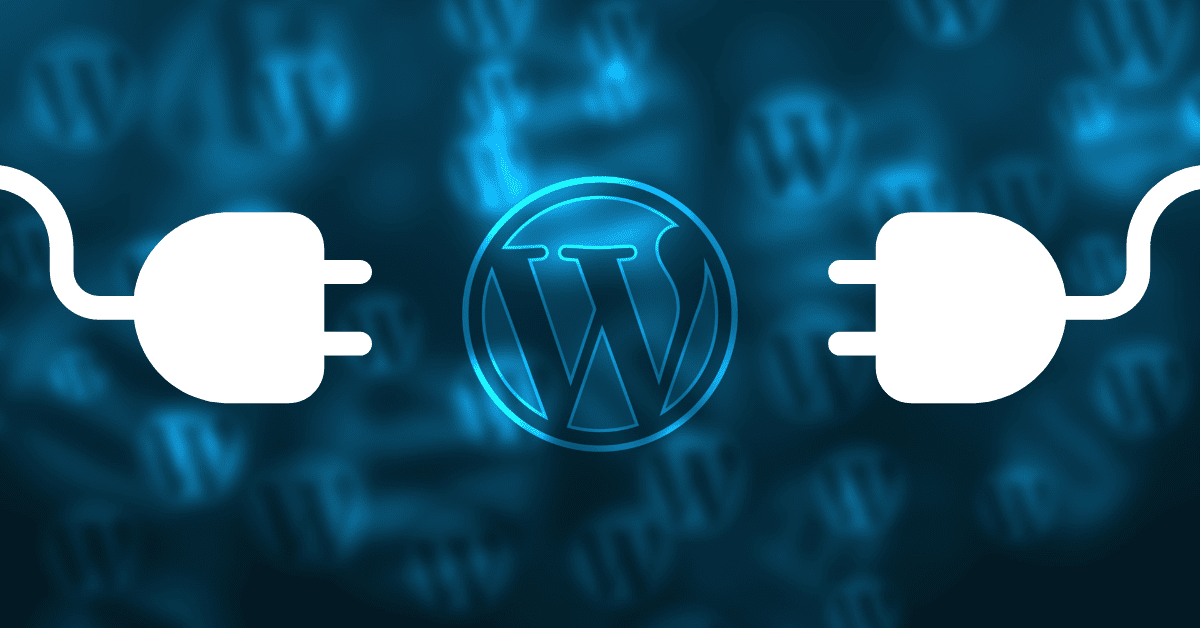This is another and most important part in the WordPress series. In this article, we will show you the way, “how to install a WordPress plugin” in your WordPress Dashboard. While this is a simple task comparatively other installation of WordPress. It is one of the fundamental importance of WordPress and is often overlooked. As such, it is a potential cause of problems to beginners, and not being able to successfully install plugins will prevent you from accessing the very large world of WordPress plugins.
Before installing the plugin in your website you first need to search in Google for free WordPress plugins or similar phrases and look for a template that will suitable for your requirements. Once you find a plugin that you like, preview it for its availability. Imagine how it shall look like on your website. Then click the download button or link and you should be downloading a .zip file. After opening the Zip file, extract the directory contained inside the Zip file and put it in a directory on your computer that is easily accessible.
After the plugin is downloaded, then you need to install it. For installing your plugin in the wp-admin dashboard you need to login to your site admin page. Once you log in there, go to the Plugins menu in your WP administration.
For installing the plugin you need to click the Plugins > Add New. After that click on the Upload Tab. After clicking on the upload tab, there is a new screen will be open like the one below.
After reaching this screen there is a browse button named as Choose file button is placed, select the archive of your plugin from your local computer, then click Install Now and the plugin will be installed shortly.
After uploading the plugin under the wp-admin directory for the WordPress installation and you need to activate it from the administrator backend.
In this article we will provide you with detailed instructions on how to install the plugins in your WordPress site which can be already downloaded by you in your system for installation purpose. You also use the search field which will return results from the WordPress.org plugins directory. From this you also install the plugin from WordPress plugins directory directly. We discuss about the other way to install the plugins in another article.